You can enable dark mode in Google Docs using different methods depending on your device:
- Google Chrome (Desktop):
- Open Google Chrome and type
chrome://flagsinto the address bar. - Search for “dark mode.”
- Enable the Auto Dark Mode for Web Contents flag.
- Relaunch the browser when prompted.
- Now, when you open Google Docs, the page color will be black with white font.
- Open Google Chrome and type
- Microsoft Edge (Desktop):
- Open Microsoft Edge and type
edge://flagsinto the address bar. - Search for “dark mode.”
- Enable the Auto Dark Mode for Web Content flag.
- Restart the browser.
- Microsoft Edge will force websites, including Google Docs, to display in dark mode.
- Open Microsoft Edge and type
- Google Docs App (Android/iPhone/iPad):
- Open the Google Docs app.
- Tap the menu icon (usually at the top left) and select Settings.
- On Android, choose Theme, and on iPhone/iPad, select Choose Theme.
- Pick Dark to enable dark mode.
Enjoy working in a more eye-friendly and cooler-looking dark mode!


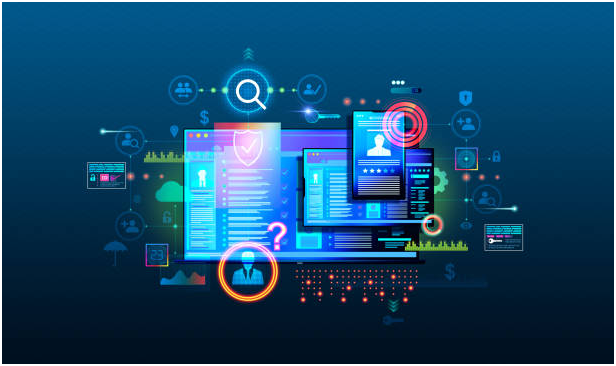



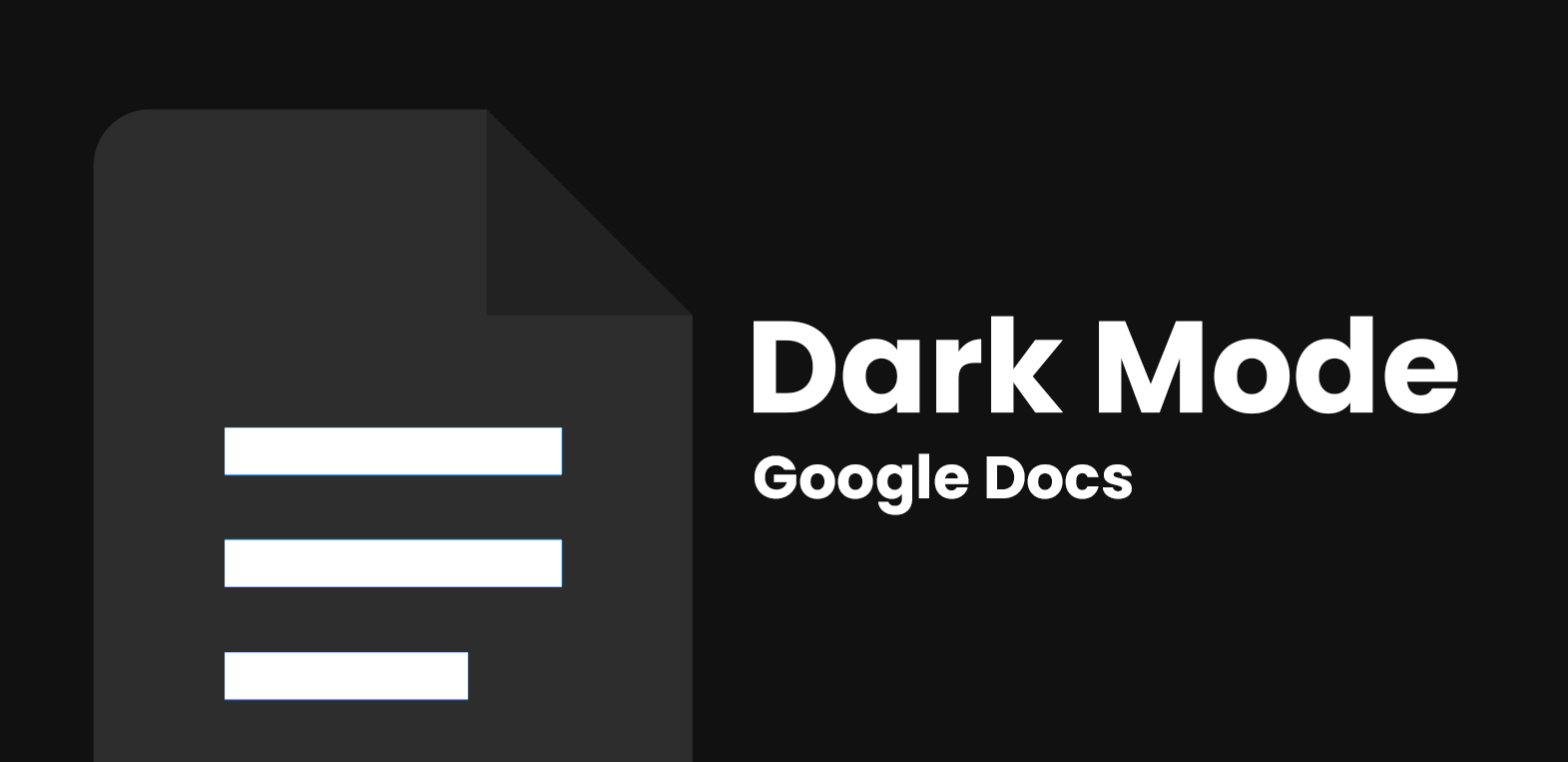
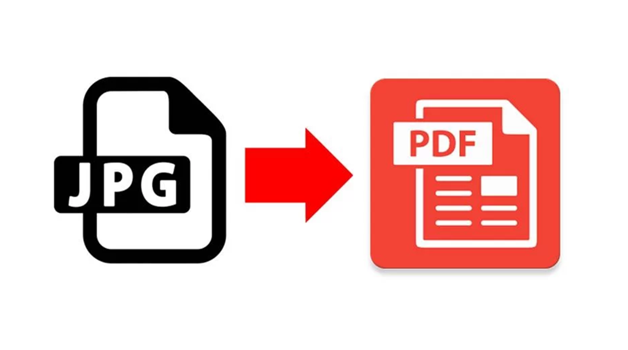

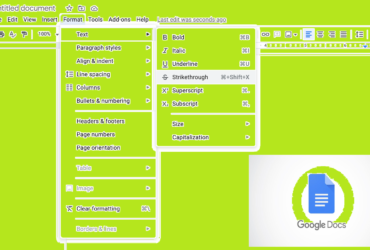
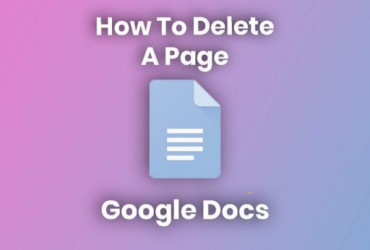
Leave a Reply