To strikethrough text in Google Docs, you can use the following steps:
- Using the Toolbar:
- Highlight the text you want to strikethrough.
- Click on the “Format” menu in the top toolbar.
- Hover over “Text” and then select “Strikethrough”.
- Using a Keyboard Shortcut:
- Highlight the text.
- Press Alt + Shift + 5 on Windows or Command + Shift + X on Mac.
This will apply a line through the selected text, indicating strikethrough formatting. To remove it, just repeat the process.
strikethrough google docs
In Google Docs, you can apply strikethrough to text using a few different methods:
- Using the Format Menu:
- Open the Google Docs file that contains the text you want to apply strikethrough to.
- Select the desired text by clicking and dragging your cursor over it. The text will be highlighted in blue.
- Click the “Format” tab in the toolbar.
- Hover your cursor over the “Text” option in the drop-down menu.
- A sub-menu will appear; click on “Strikethrough”. The selected text will now have a line through it, indicating that it’s marked but still readable if needed.
- Using Keyboard Shortcuts:
- For Windows 10 users, select the text and press Alt + Shift + 5.
- If you’re using a Mac, use Command + Shift + X (⌘ + Shift + X) to quickly apply strikethrough without navigating through the menu.
Remember it strikethrough is a visual edit, so make sure it looks right before sharing your document. You can easily remove strikethrough by selecting the text again and following the same steps.


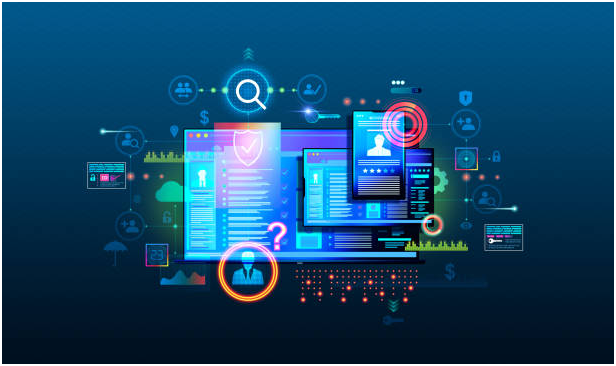



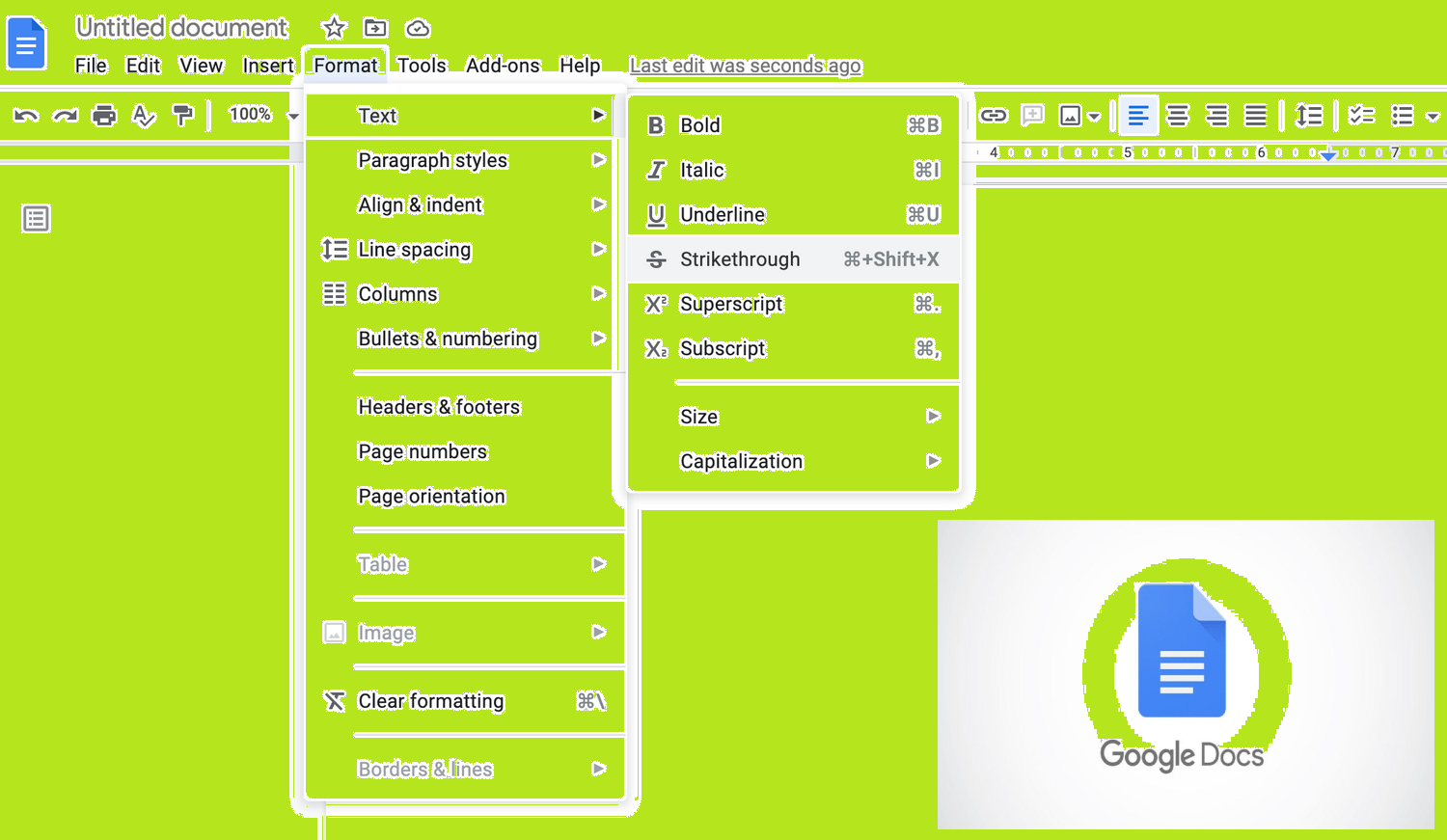
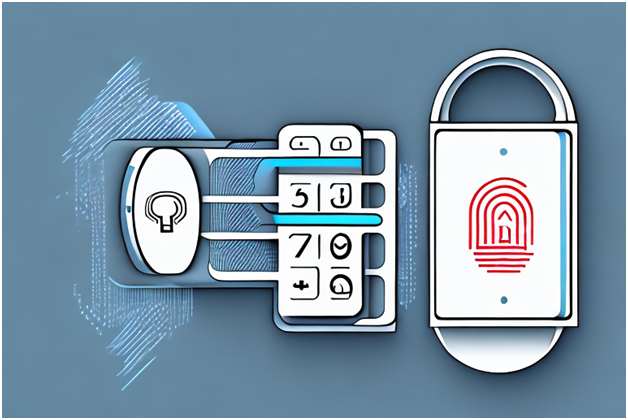

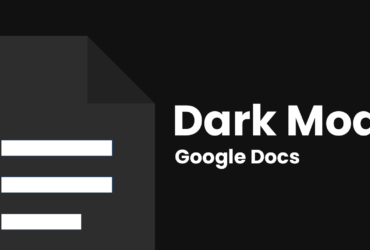
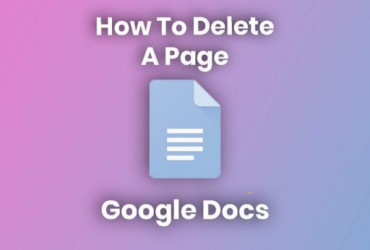
Leave a Reply